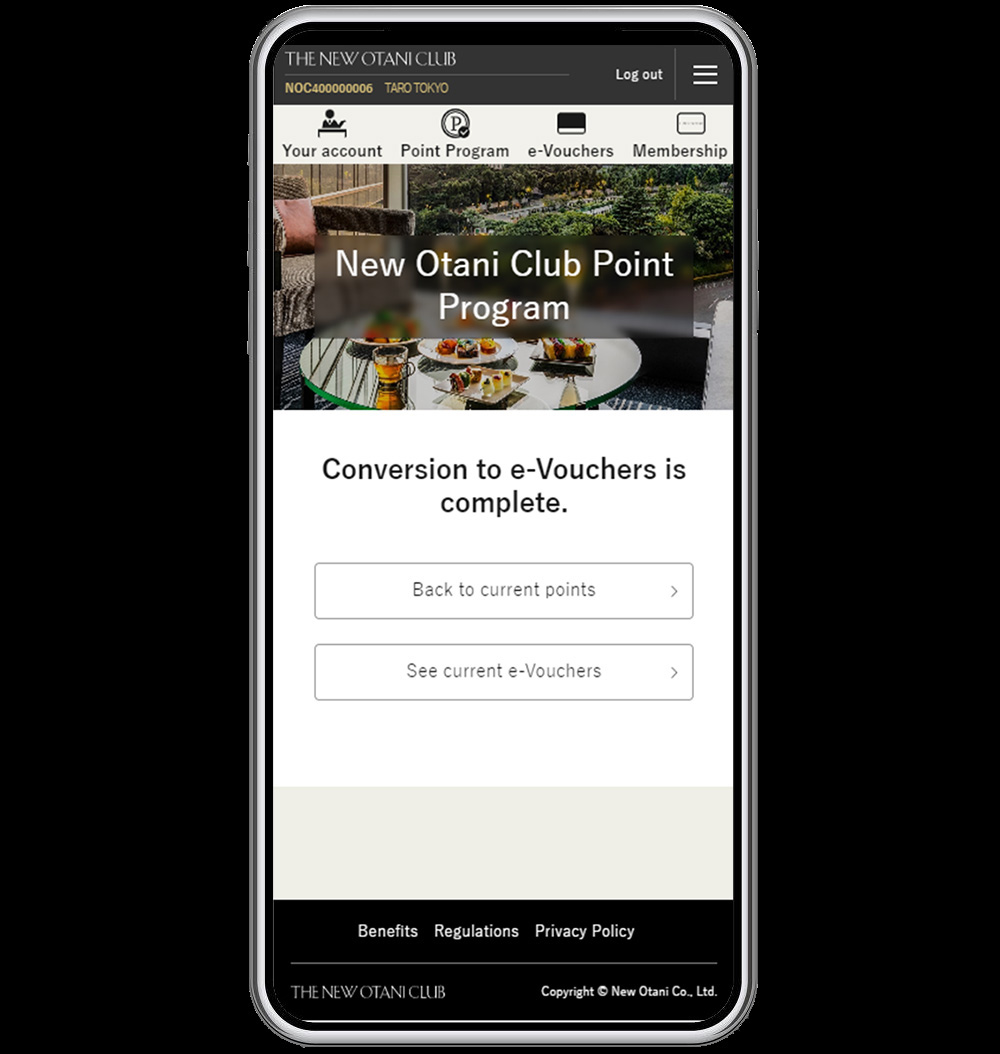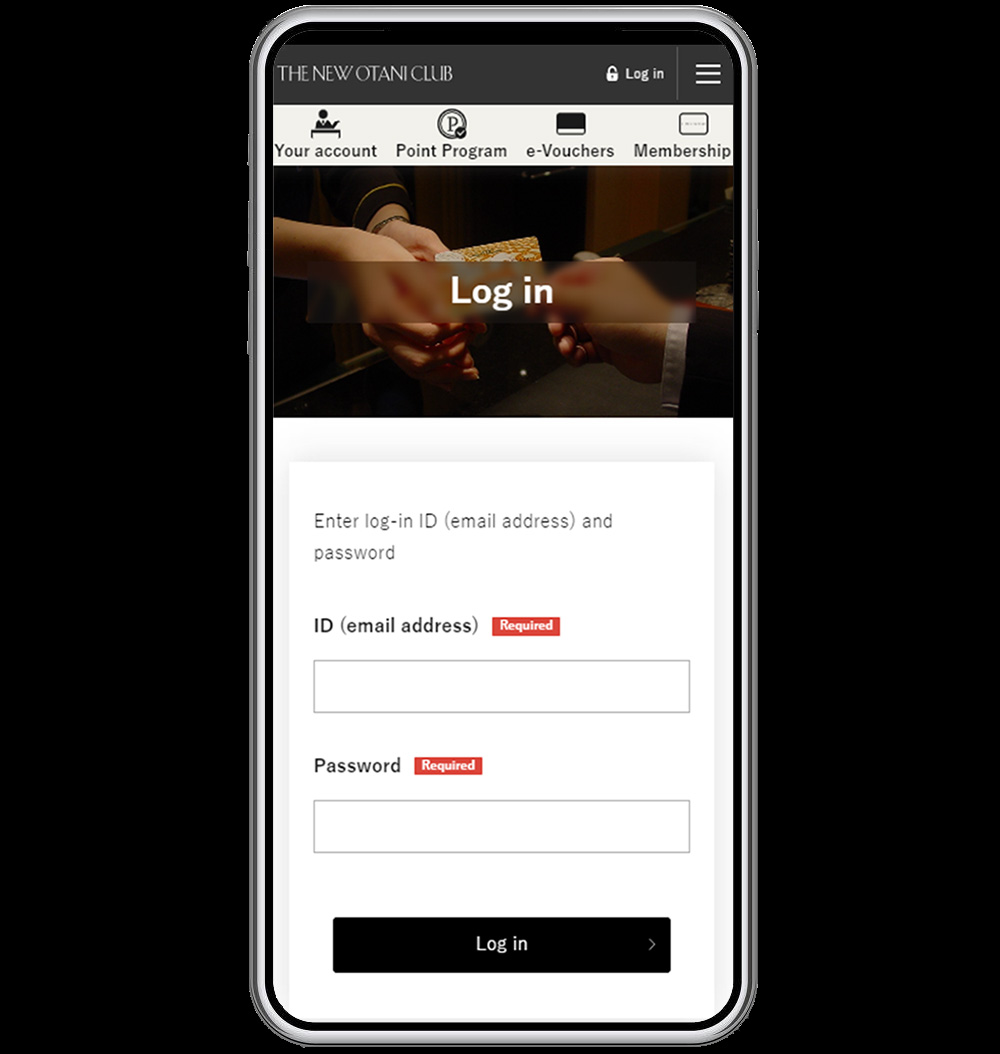
(2) Tap on "Point Program", and your current points will be shown.
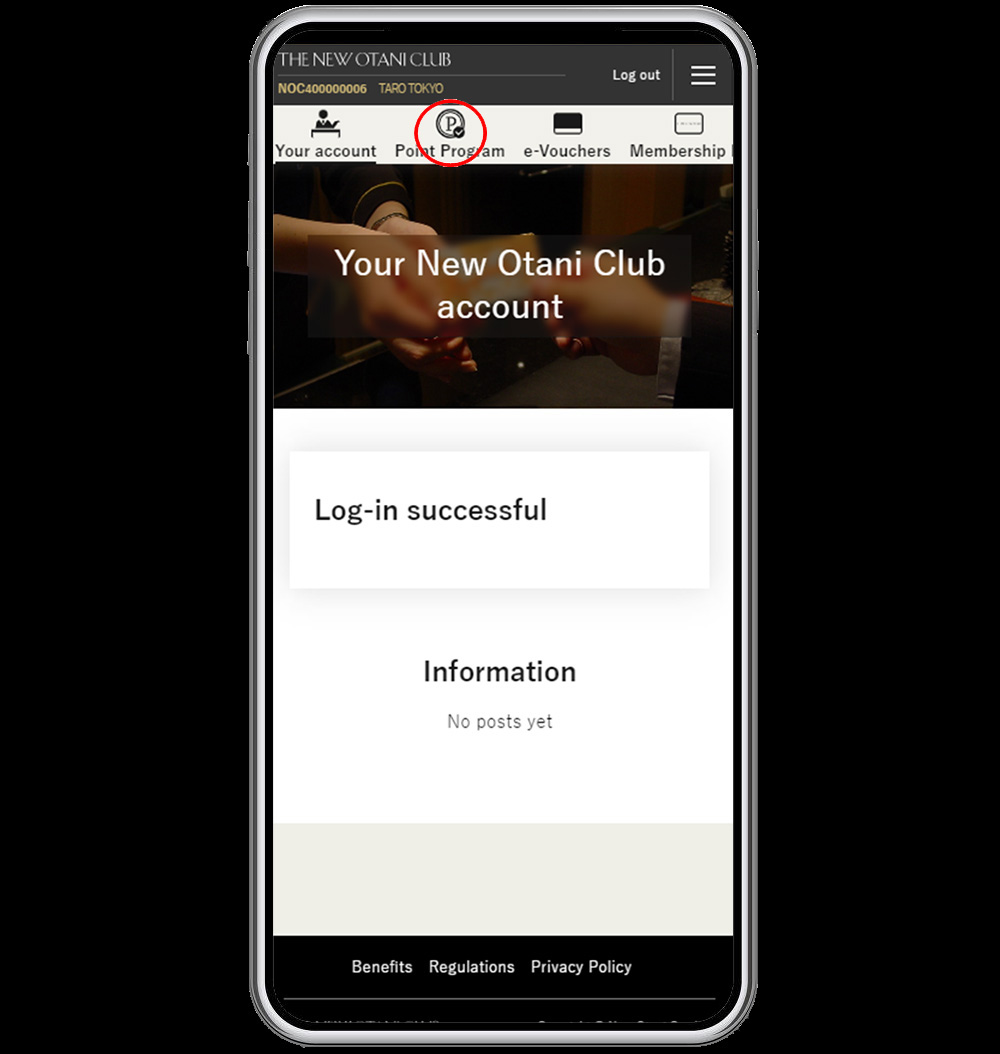
(3) Tap on "Convert points to e-Voucher".
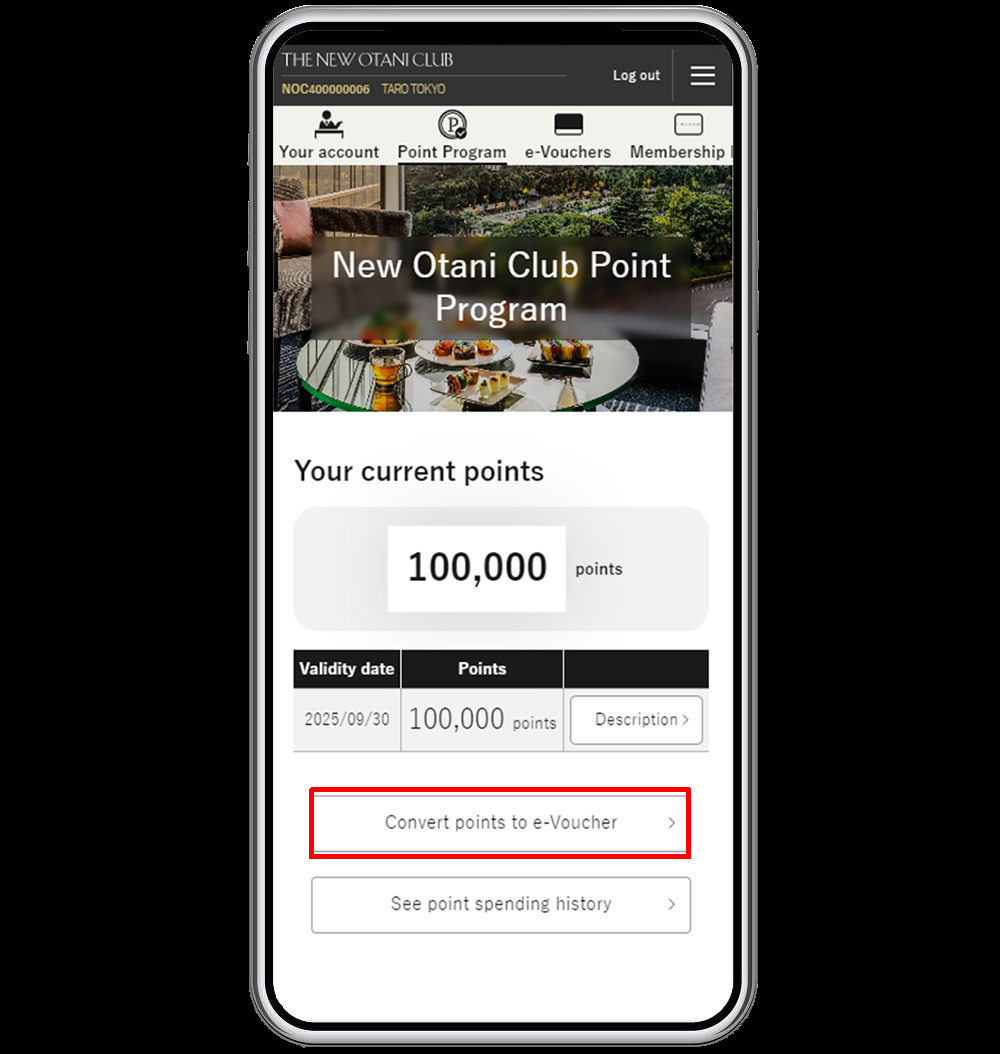
(4) Enter the number of e-Vouchers you wish to receive, and tap on "Continue".
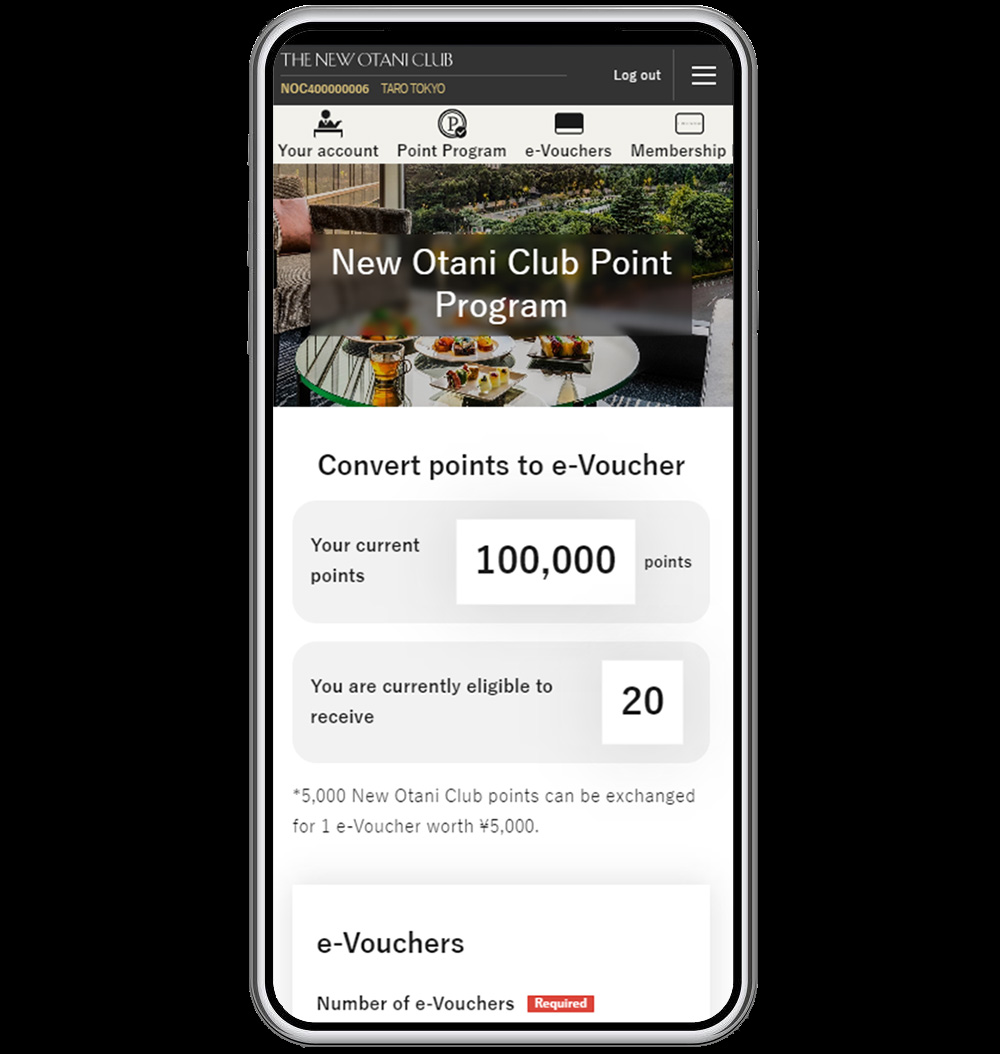
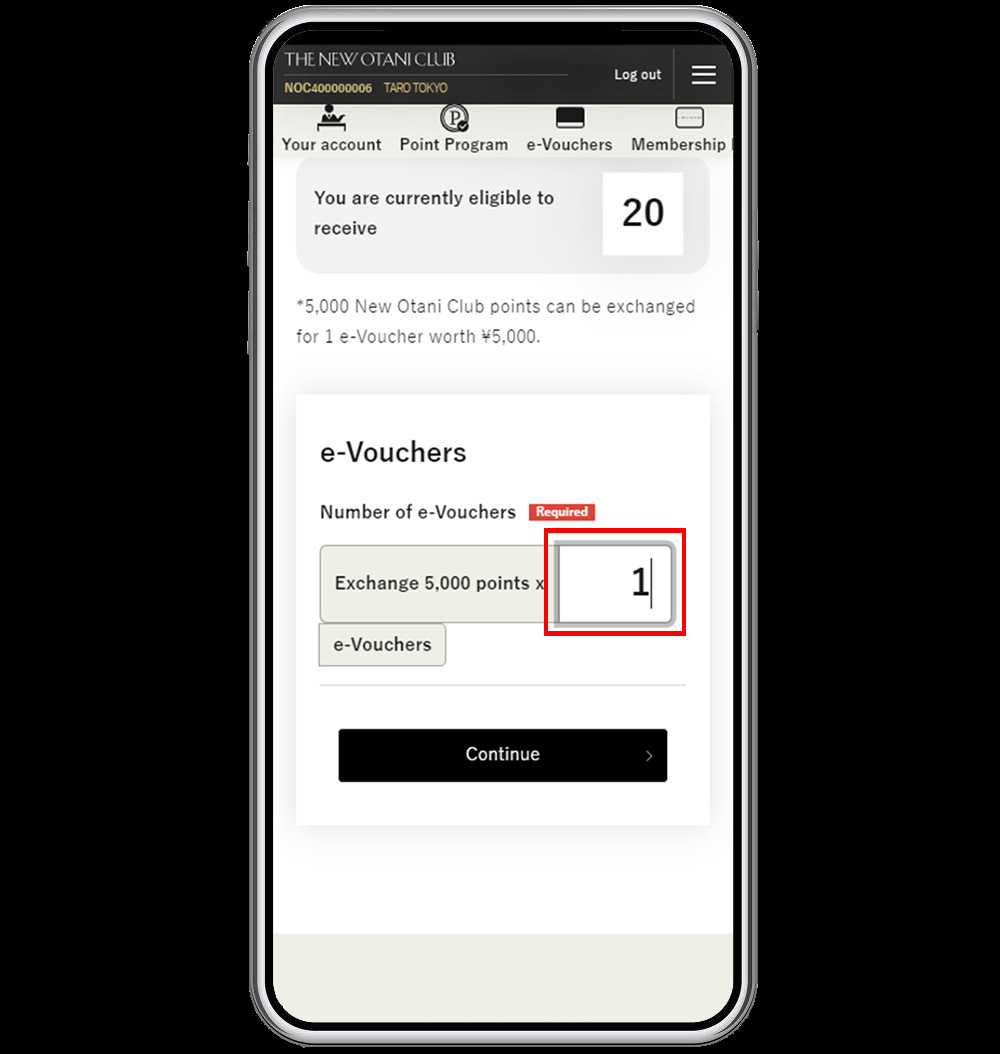
(5) After reading the items under "Please note", check the "Accept" box, and tap on "Submit".
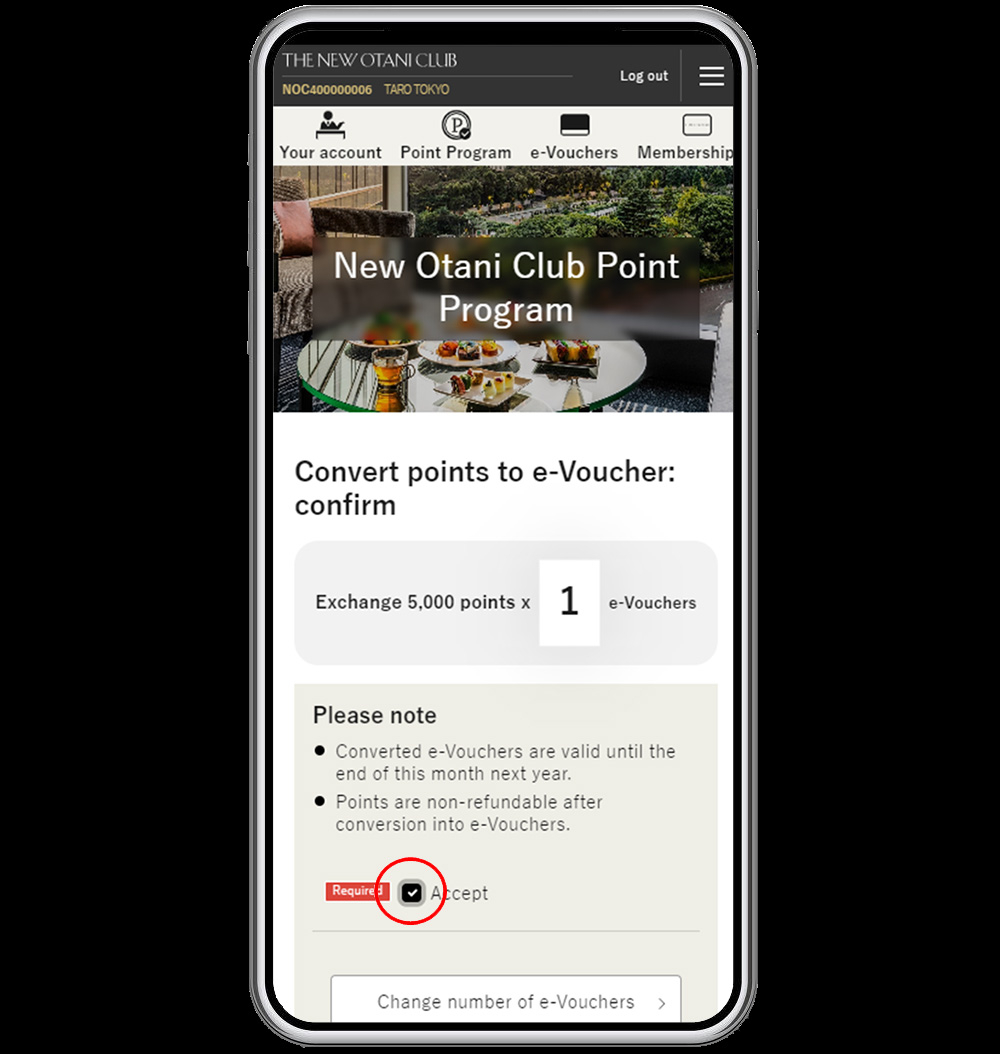
(6) The process is complete when the message "Conversion to e-Vouchers is complete." is displayed.