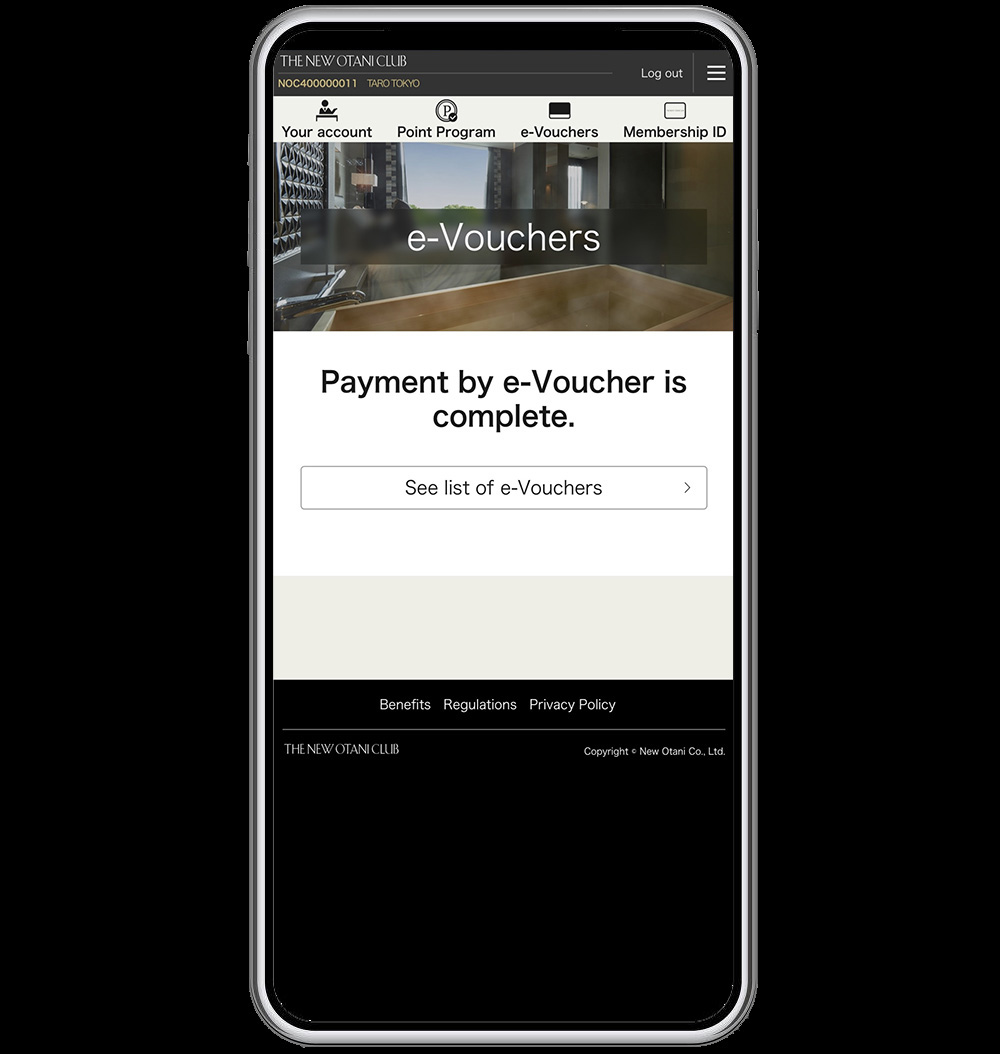e-Vouchers
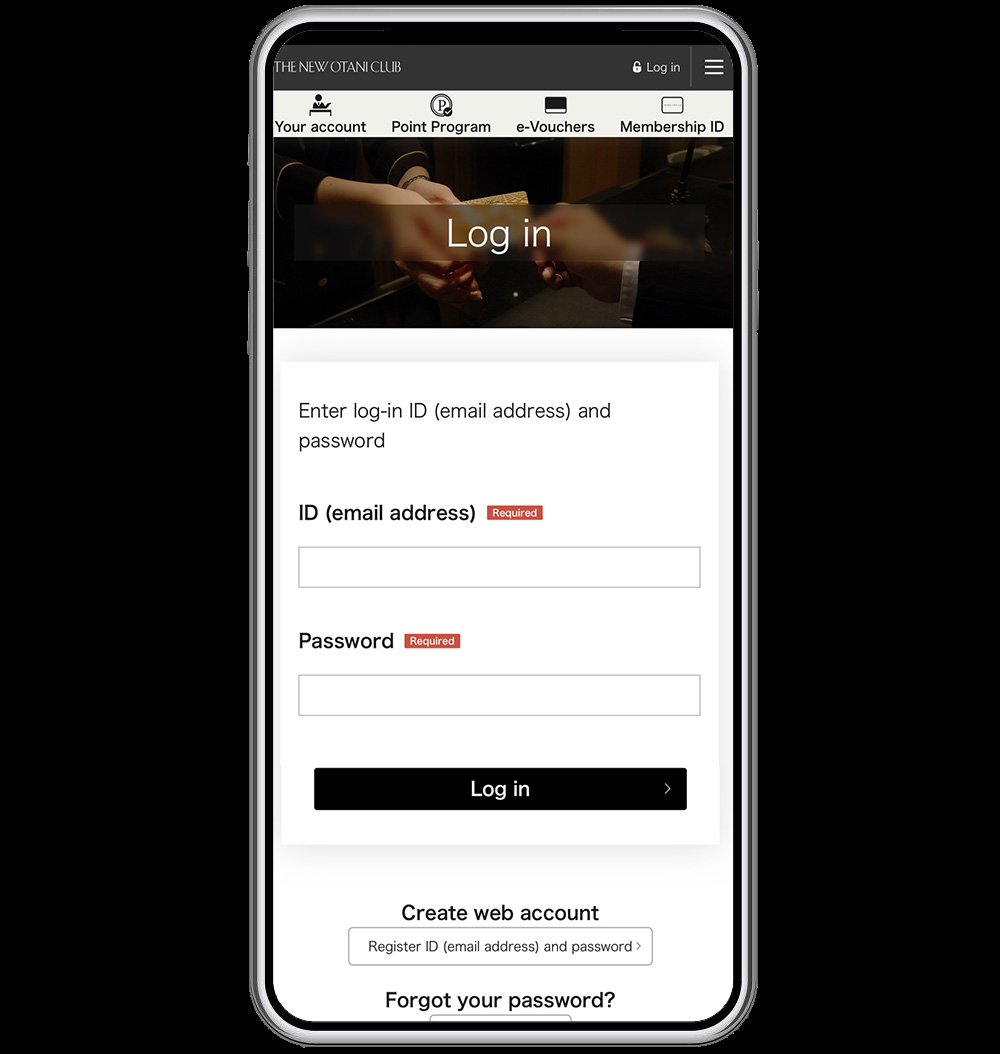
(2) Tap on "e-Vouchers" and check your vouchers.
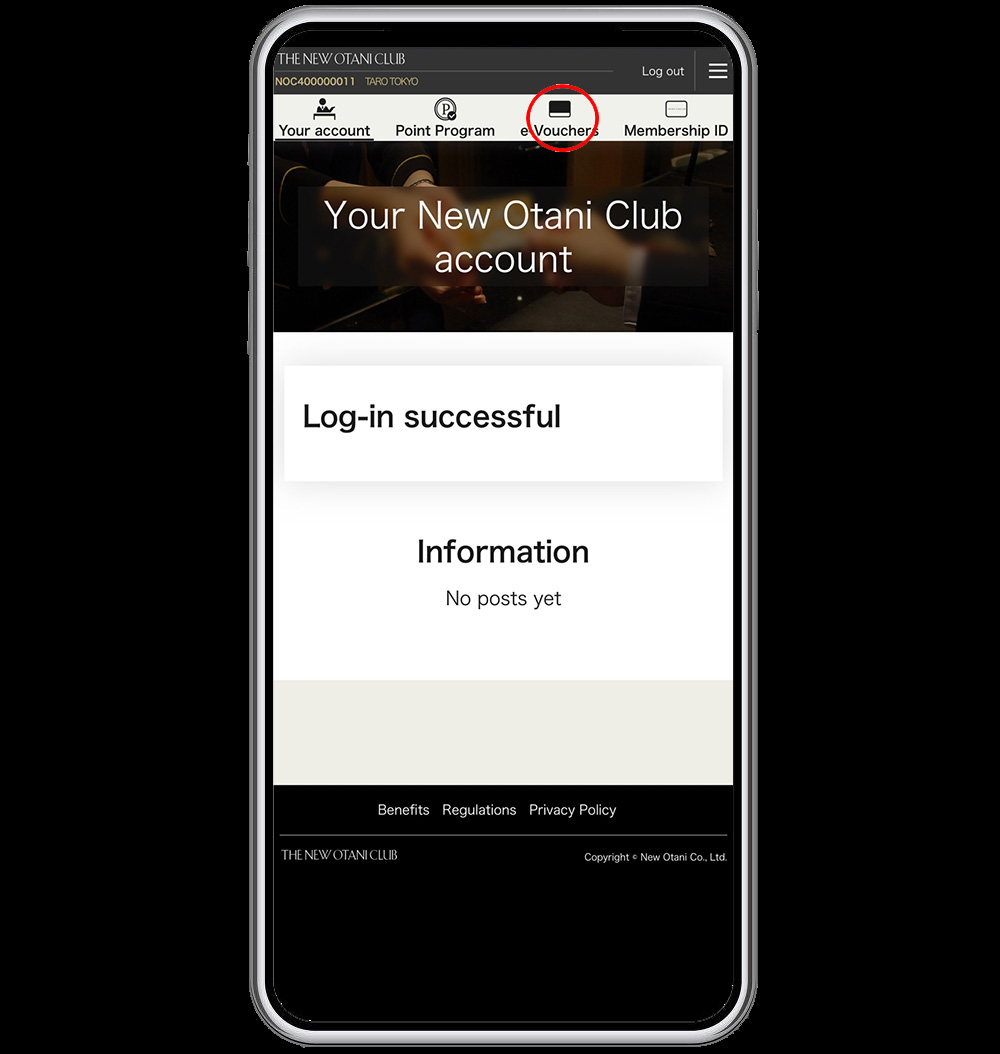
(3) Check the number of your current e-Vouchers, and scan the QR code at the point of payment.
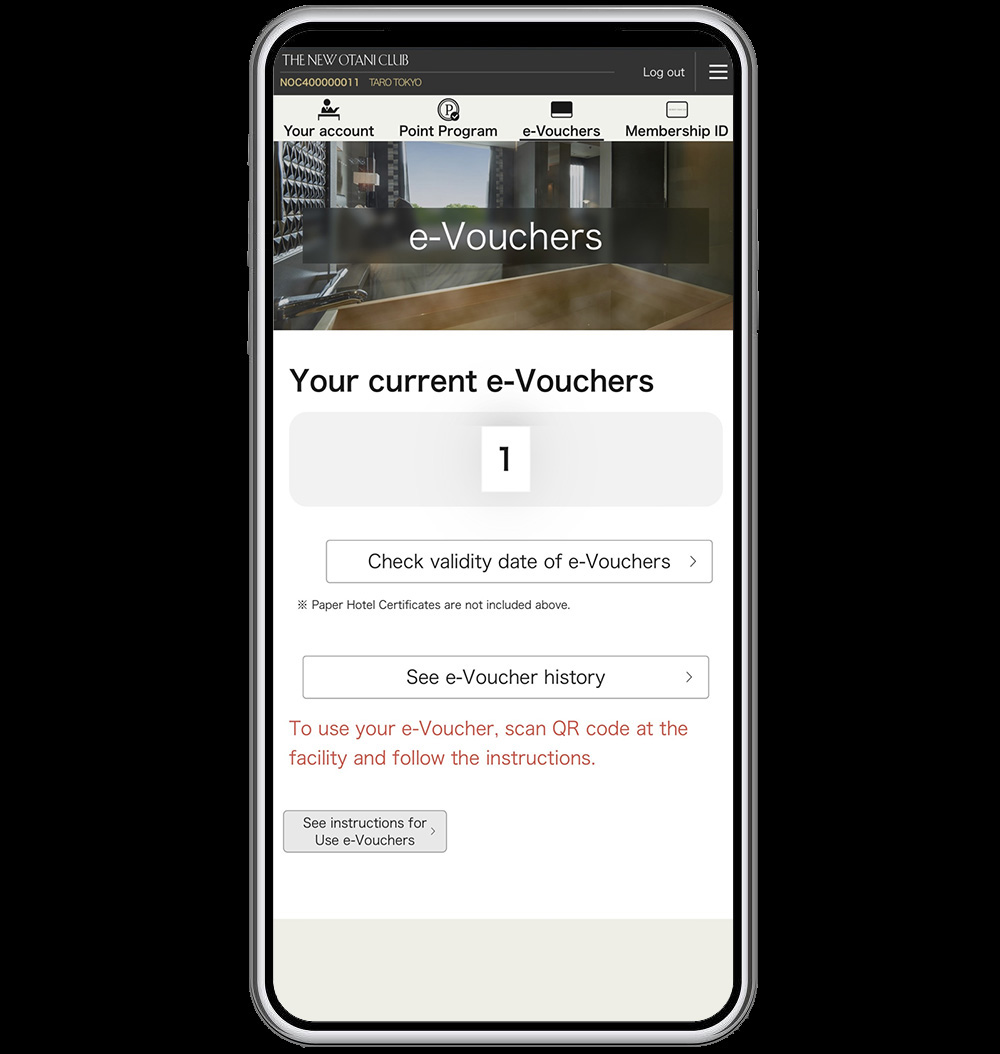
(4) Enter the number of e-Vouchers you wish to use, and tap "Continue".
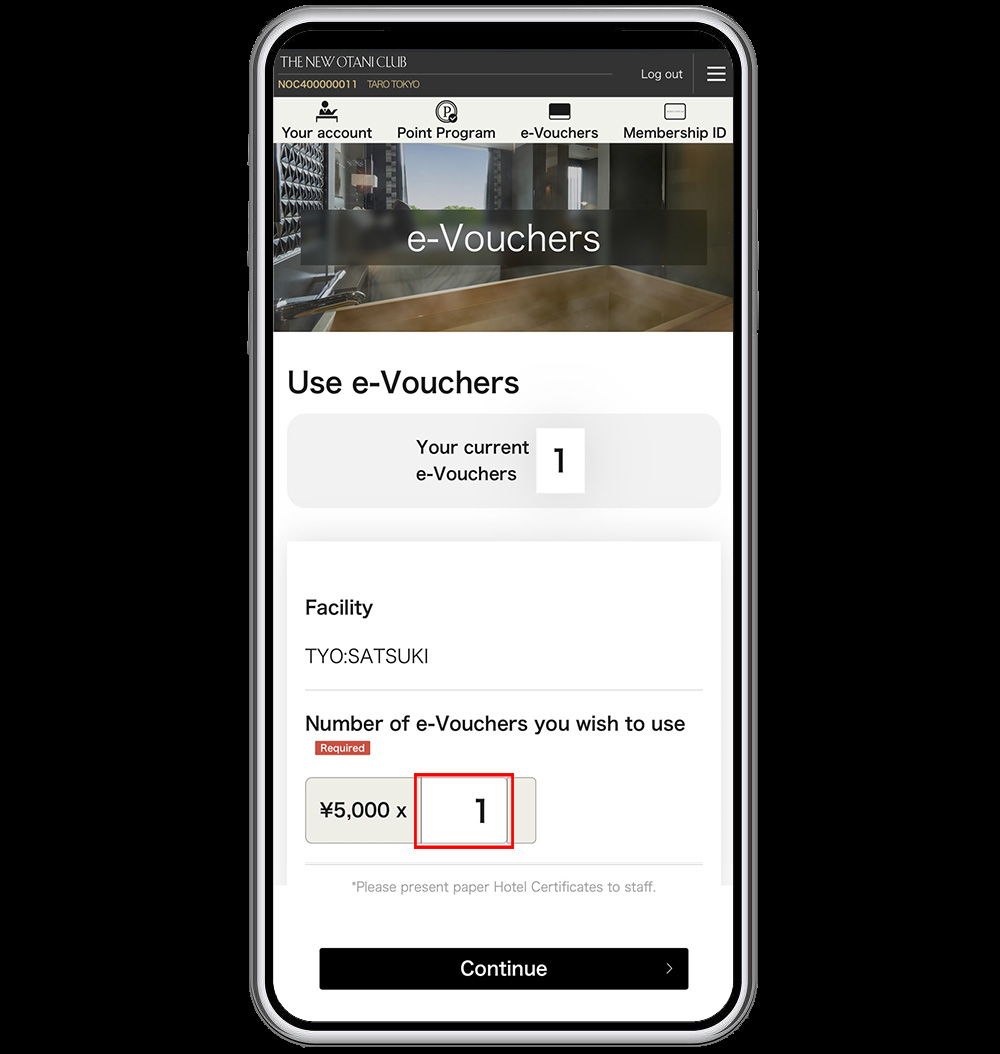
(5) After reading the items under "Please note", check the "Accept" box, and tap on "Submit.
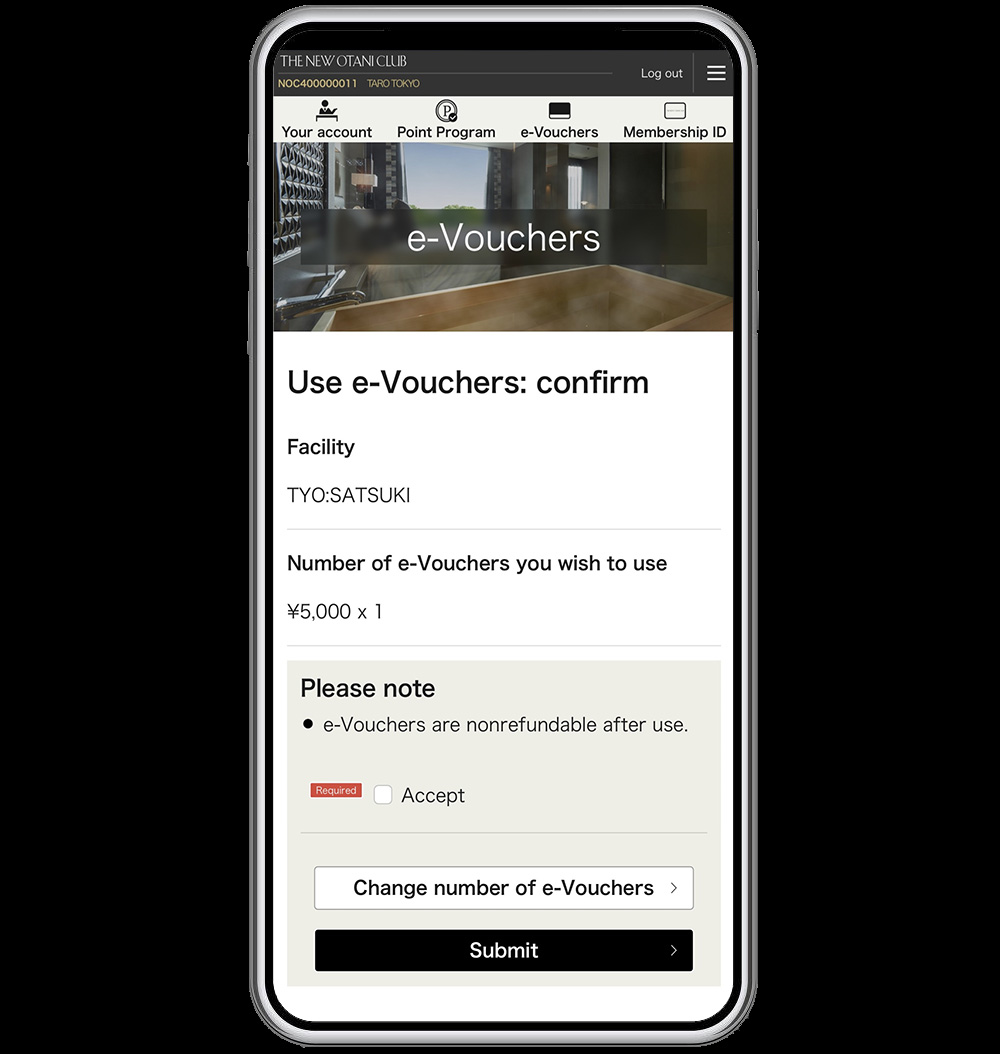
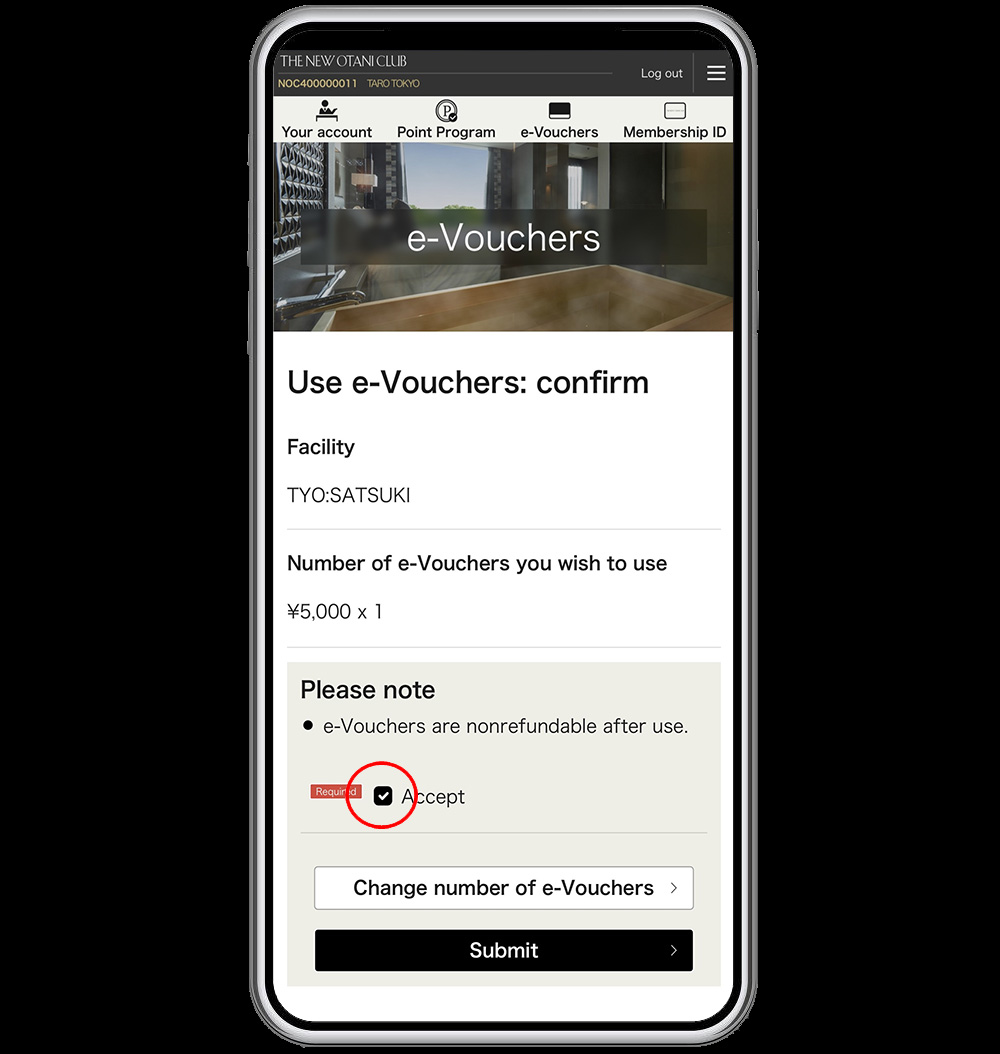
(6) Payment by e-Vouchers is complete.